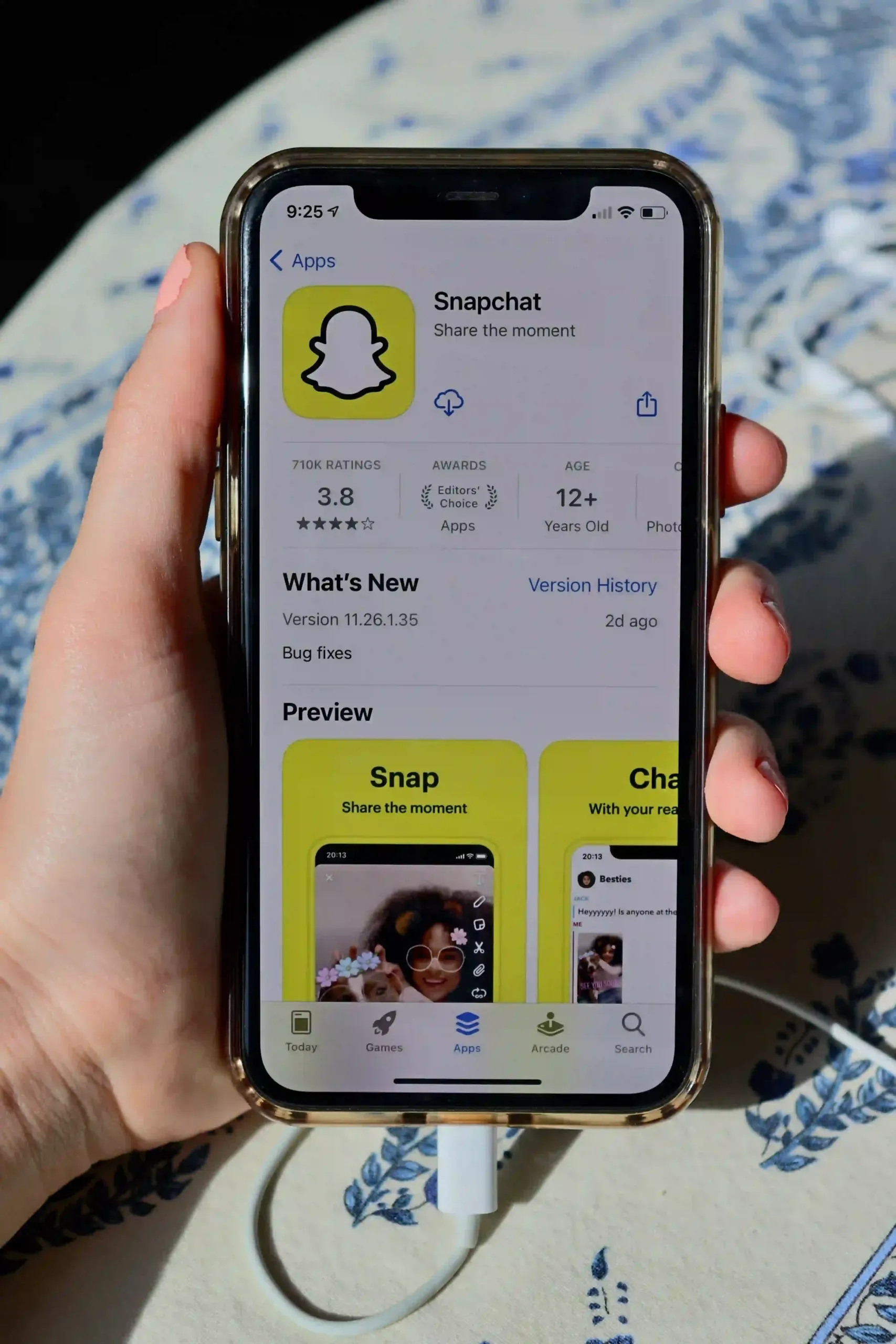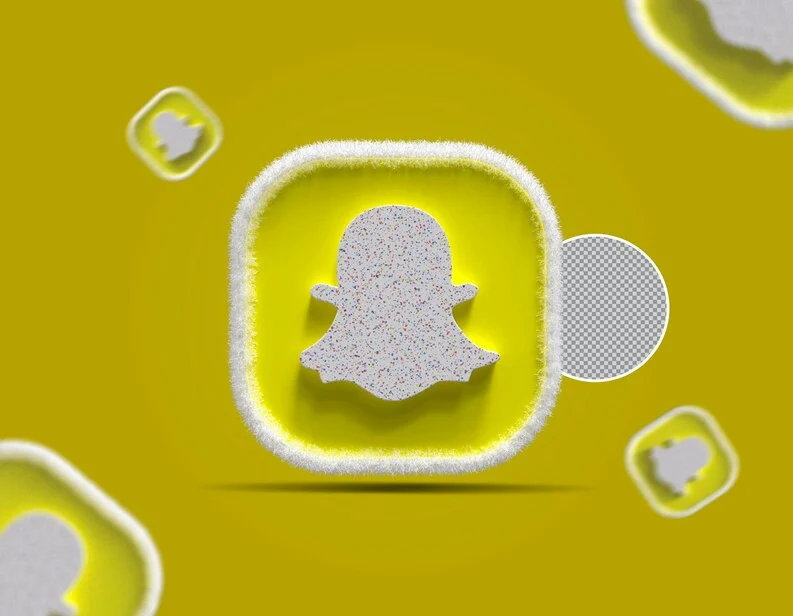If you want to know how to use Snapchat without using your hands or how to record without holding the button, this guide is perfect for you. There are several ways to use Snapchat without hands. Here are some methods:
Method#1
How To Use Snapchat Without Hands
Step 1. Open the Snapchat and select the filter you want to use when recording or simply use normal camera
Step 2: Swipe your finger to the lock icon to enable recording without the need to continually press the record button, allowing you to capture a Snapchat video for as long as desired.
Step 3: Once you’ve completed your recording, simply tap the record button again to conclude the process.
Step 4: Upon finishing the recording, tap the record button again to bring the process to a close. This final action ensures that your Snapchat video is now ready for sharing. You can then proceed to send it to friends or include it in your story by selecting the relevant options.
Method#2 (How To Use Snapchat Without Hands )
How to record hands free on snapchat
1. Use Accessibility Features on Your iPhone
Step 1. Use the built-in feature on iOS: Open your iPhone and go to Settings > Accessibility > Touch > AssistiveTouch. Turn on AssistiveTouch, then scroll down and select Create New Gesture.
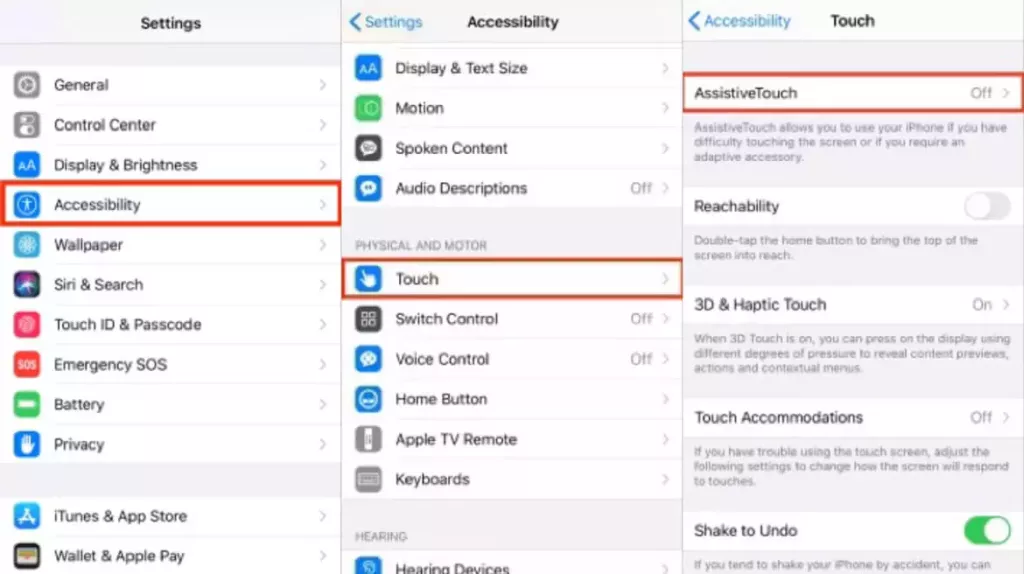
Step 2: Follow the instructions to create a gesture that simulates holding down the record button until the blue progress bar is complete. Finally, give a name to your gesture and click Save. Then, open Snapchat, and tap the AssistiveTouch button. Choose the gesture you created, and Snapchat will start recording
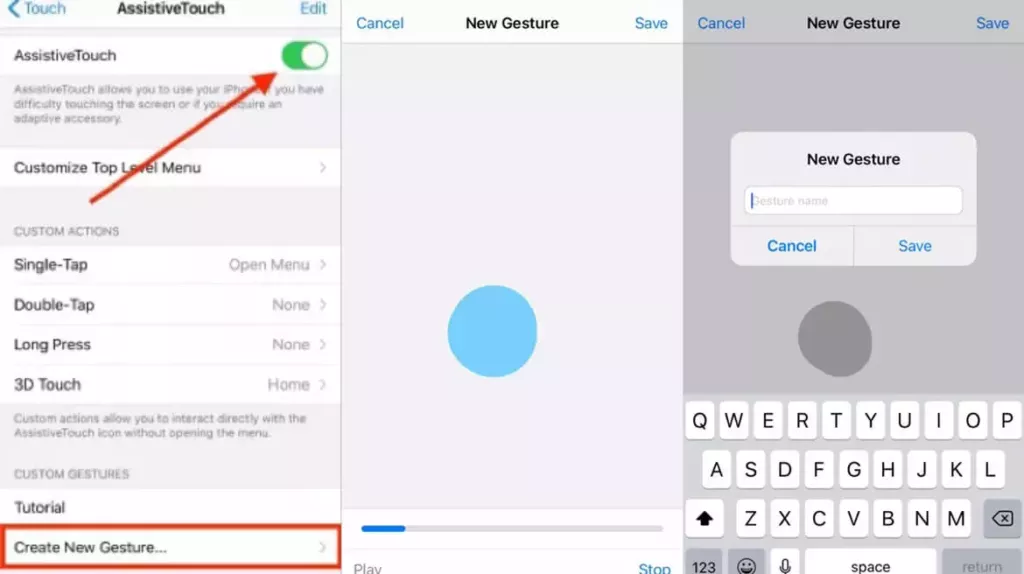
2. Record Snapchat Video without Holding the Button [iphone]
1. Enable Custom Gesture Recording:
- Open Snapchat and locate the grey square on the recording screen.
- Tap the square and select “Custom.”
- Choose the gesture you just created.
2. Position the Gesture Over the Record Button:
- A grey circle icon will appear. Drag this icon to overlay the Snapchat record button.
3. Enjoy Hands-Free Recording:
- Snapchat will initiate recording after a one-second delay.
- You can now place your iPhone on a tripod or in a holder for hands-free recording.
Additional Notes:
- This custom gesture recording method lasts for eight seconds.
- While it doesn’t provide the full ten-second exposure available on Snapchat, it remains a convenient option for many users.
Method#3 (How To Use Snapchat Without Hands )
How to record hands free on snapchat
record a Snapchat video using the timer feature
To record a Snapchat video using the timer feature, follow these steps:
- Open Snapchat and tap the plus icon (+) in the bottom right corner of the screen.
- Select the “Timer” option from the menu that appears.
- Adjust the slider to set the desired recording time. You can choose from a minimum of one second to a maximum of ten seconds.
- Tap the “Set Timer” button.
- Position your camera and prepare for recording. Once you’re ready, tap the “Record” button.
- Snapchat will count down from three before starting the recording. The recording will stop automatically after the set time has elapsed.
- Review your recording and make any necessary edits. Once you’re satisfied with your recording, you can add a caption, stickers, or filters before sending it to your friends or adding it to your My Story.
- Tap the “Send” button to share your recording with your friends. Alternatively, you can add it to your My Story by tapping the “My Story”** button.